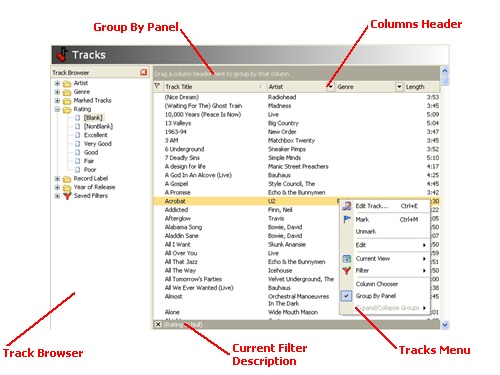
Columns Header
Use the Column Headers to customize the list columns, change the list sort order, group and filter the data in the list.
Group By Panel
Use the Group By Panel to group the list data by dragging and dropping columns. You can hide and show the Group By Panel by clicking Group By Panel on the View menu.
Track Browser
Use the Track Browser panel to filter the track list. For example: Selecting Rock from the Genre folder will filter the list to show only rock genre tracks. You can hide and show the Track Browser by selecting Track Browser from the View menu.
Current Filter Description
The current filter criteria will be displayed (only when a filter is active). To clear the current filter, click the x button on the left-hand side of the filter description.
Tracks Menu
You can quickly access track related functions by clicking the right mouse button while the cursor is over the track list. This will display the Track pop-up menu.
Related topics:
| · | Working with lists
|


